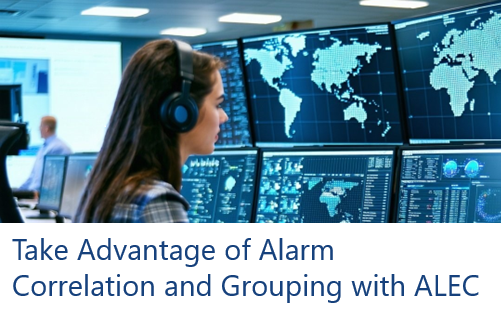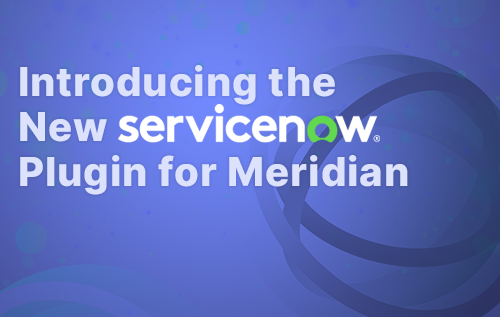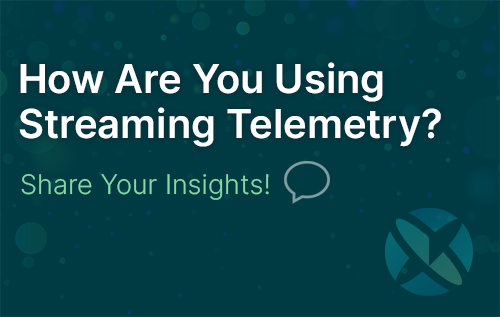In some cases it is nice to have notifications from OpenNMS in a separate channel on a smartphone and you don't want to pay for SMS. Here is a tutorial where I use Signal using the signal-cli.
This Howto will describe how to download the latest signal-cli tool, link it to your existing Signal account and how to configure OpenNMS to use it as a notification target. You should have already an OpenNMS Horizon or Meridian running and you need a Signal account with the Signal app installed and configured on your smartphone.
CONFIGURATION
Step 1: Download and extract the signal-cli tool
We get a copy of the released files and extract the signal-cli to /opt/signal-cli on your OpenNMS server.
cd /opt
curl -L https://github.com/AsamK/signal-cli/releases/download/v0.6.0/signal-cli-0.6.0.tar.gz | tar xz
mv signal-cli-0.6.0 signal-cliStep 2: Link your existing Signal account with signal-cli
cd /opt/signal-cli/bin
./signal-cli link -n my-opennms
tsdevice:/?uuid=ADW2cD2XjA7IX4arL9U7eQ&pub_key=BTrFfDdAJdaZ%2b%2FB05BsxelnrpQZT5sRJh2S7yb4fp1aOGenerate a QR Code from the link, I've used an online QR code generator https://www.qrstuff.com.
Use "Plain Text" and use "Static - Embed text into code as-is". Paste the tsdevice URL and download the generated QR code image. You can now scan it with your Signal app which links your signal-cli to your account which is identified by your phone number.
Test if you can send yourself a message with (-u is your phone number with country code):
./signal-cli -u +4912345789 send -m "This is my first message" +4912345789Important for our integration:
-u +4912345789: This is the user which sends the notification- `-m "the message": The message content which will be sent
+4912345789: The phone number of the recipient, in this case I send it to myself but can also be a collegue
The encryption and keys for Signal are stored in the home directory of your logged-in user which is /root/.config.
Step 3: Create a wrapper script which can be used as a custom notification in OpenNMS
To make the integration a little bit easier, I wrapped it up in a small script /opt/signal/bin/signal-cliw.sh
#!/bin/bash -e
SIGNAL_BINARY=/opt/signal/bin/signal-cli
LINKED_USER=+4912345789
MESSAGE="${2}"
RECIPIENT="${1}"
CONFIG=/root/.config
ERROR_LOG=/var/log/signal-cli.log
${SIGNAL_BINARY} -u "${LINKED_USER}" send -m "${MESSAGE}" "${RECIPIENT}" 2>>${ERROR_LOG}Ensure the script is executable with chmod +x signal-cliw.sh. You can use it now like this:
./signal-cliw.sh <target-phone-number> "<text message>"Step 4: Integration in OpenNMS
Add a new notification command in ${OPENNMS_HOME}/etc/notificationCommands.xml:
<command binary="true">
<name>signal-cli</name>
<execute>/opt/signal/bin/signal-cliw.sh</execute>
<comment>Signal CLI</comment>
<argument streamed="false">
<switch>-mphone</switch>
</argument>
<argument streamed="false">
<switch>-nm</switch>
</argument>
</command>As first argument for the signal-cliw.sh script is the Mobile Phone number used from a configured OpenNMS user. The second argument we pass with -nm is a short message text to our script which is configured in the the notification itself. Restart OpenNMS so the changes will be applied.
Step 5: Create a new Destination Path which uses Signal
Create a notification destination path which uses your newly created signal-cli notification command.
Step 6: Add a mobile phone number in your user account
Step 7: Configure a notification to use our new destination path
Step 8: Enable Notifications
Step 9: Test Notification
Check if you get a notification for a node outage and a resolved message.
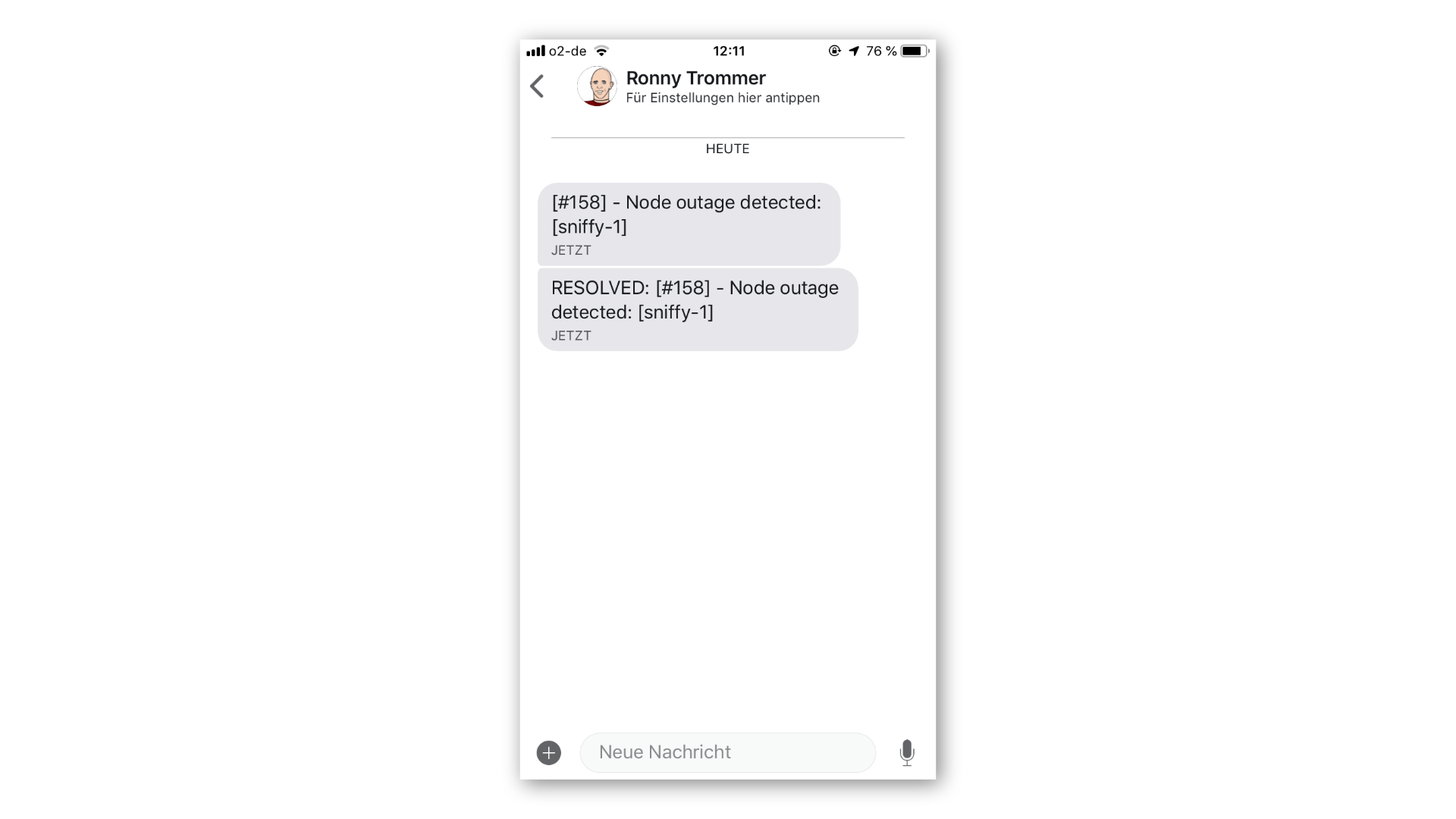
TROUBLESHOOTING
If you have issues getting the integration running, Notifd is the main component which drives the bits and pieces and writes log files to ${OPENNMS_HOME/logs/notfid.log. In case you need a more verbose output you can increase the log level value in ${OPENNMS_HOME/etc/log4j2.xml by changing the value from WARN to DEBUG in the line below. The changes will be picked up automatically and you don't need a restart.
<KeyValuePair key="notifd" value="DEBUG" />If you have devices on very unreliable internet connections, you can set an initial delay which ensures you only get notifications when the outage exists for a certain amount of time.
[UPDATE - 2018-11-05]We have added a editable version of this article in our wiki: https://wiki.opennms.org/wiki/Using_Signal_as_Notification
gl & hf